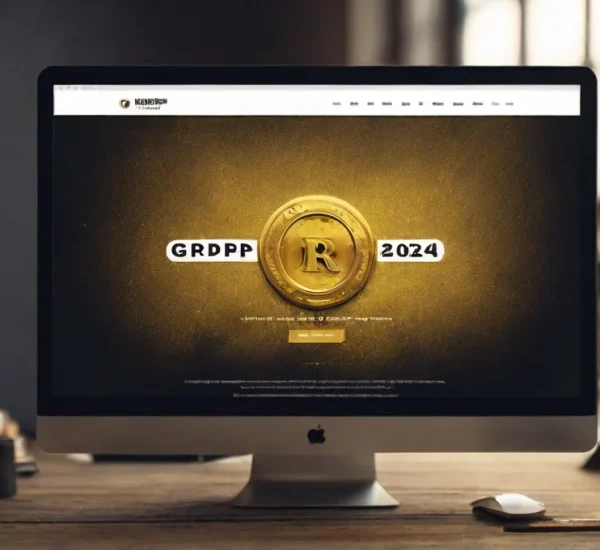Understanding WordPress Icons
What are Icons?
Icons are small visual representations used to convey information or actions. In the context of WordPress, icons serve as graphical elements that enhance user experience by providing quick recognition and understanding.
Importance of Icons in Web Design
Icons play a crucial role in web design as they help in improving the visual appeal and usability of a website. They serve as intuitive cues for navigation, communication, and interaction, making it easier for users to comprehend and engage with the content.
Types of Icons in WordPress
- Dashicons: Dashicons are the default set of icons included in WordPress. They are vector-based and designed specifically for the WordPress admin interface. These icons are commonly used for various actions and functions within the WordPress dashboard.
- FontAwesome Icons: FontAwesome is a popular icon toolkit that offers a wide range of scalable vector icons. WordPress users can easily integrate FontAwesome icons into their websites using plugins or custom code. These icons are highly customizable and can be used for various purposes, including buttons, links, and decorative elements.
- Custom Icons: Users also have the option to upload custom icons to their WordPress websites. This allows for greater flexibility and personalization, enabling users to create unique visual identities for their sites.
Adding Icons to Your WordPress Site
Using Dashicons
To add Dashicons to your WordPress site, follow these steps:
- Access the WordPress Dashboard: Log in to your WordPress admin dashboard.
- Navigate to the Editor: Go to the page or post where you want to add the icon and open the editor.
- Insert Icon Code: Use the appropriate HTML or CSS code to insert the desired Dashicon into your content.
Integrating FontAwesome Icons
To integrate FontAwesome icons into your WordPress site, you can use either a plugin or manual integration:
- Plugin Method: Install and activate a FontAwesome plugin from the WordPress repository. Once activated, you can easily insert FontAwesome icons using shortcode or block options.
- Manual Integration: Alternatively, you can manually integrate FontAwesome into your theme by adding the necessary CSS and JavaScript files. Then, use the appropriate HTML code to insert FontAwesome icons wherever needed.
Uploading Custom Icons
To upload custom icons to your WordPress site, follow these steps:
- Prepare Your Icons: Create or obtain the custom icons you want to use and ensure they are in the appropriate file format (e.g., PNG, SVG).
- Access the Media Library: In the WordPress dashboard, navigate to the Media Library.
- Upload Icons: Upload your custom icons to the media library by clicking on the “Add New” button and selecting the icon files from your computer.
- Insert Icons: Once uploaded, you can insert the custom icons into your content using the provided URL or shortcode.
Best Practices for Icon Usage
Maintain Consistency
Consistency is key when using icons on your WordPress site. Stick to a cohesive style and design language to ensure a seamless user experience across all pages and elements.
Prioritize Accessibility
When selecting and designing icons, consider accessibility guidelines to ensure that all users, including those with disabilities, can perceive and interact with the icons effectively.
Optimize Performance
To prevent performance issues, optimize the use of icons by minimizing the number of icon files and leveraging techniques such as icon font libraries or SVG sprites.
Conclusion
Icons are powerful visual elements that can enhance the usability and aesthetics of your WordPress site. By understanding the different types of icons available and how to integrate them effectively, you can create a more engaging and user-friendly web experience for your visitors. Whether you’re using Dashicons, FontAwesome icons, or custom designs, remember to prioritize consistency, accessibility, and performance to maximize the impact of icons on your site’s design.